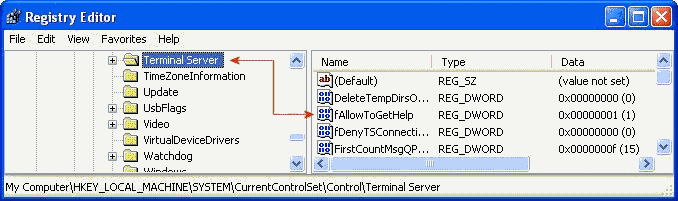Windows XP installs the Remote Assistance feature by
default.
To check your configuration, follow the next steps:
- Control Panel / Performance and Maintenance / System /
Remote.
- The Allow Remote Assistance invitations to be sent from this
computer box should be checked.
- Press the Advanced button to Set the maximum amount
of time invitations can remain open. The maximum is 30
days.
- If you want the expert user to be able to control your
computer, check the Allow this computer to be controlled
remotely box.
- Press OK.
- If you made any changes, press the Apply button.
- Press OK.
You can Allow Remote Assistance invitations to be sent from
this computer by using the registry:
- Use Regedit to navigate to
HKEY_LOCAL_MACHINE\SYSTEM\CurrentControlSet\Control\Terminal
Server (see picture 1).
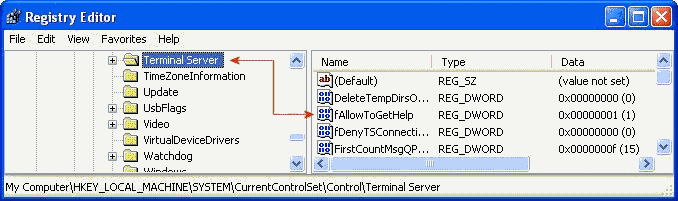
|
| Picture 1
|
- Double-click the fAllowToGetHelp Value Name, a
REG_DWORD data type, and set the data value to "1". A
data value of "0" will deny connections.
NOTE: You do NOT have to restart for this change
to become effective.
|